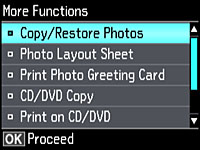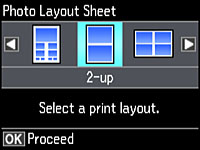You can
print a photo from a memory card, automatically sized to fit on a
CD/DVD jewel case insert. You can also print thumbnail images
formatted to fit on a jewel case insert. After the insert is
printed, you can cut and fold it to fit.
- Insert a memory card into a memory card slot on your product.
- Load the paper you want to print on.
- Press the
 home button, if
necessary.
home button, if
necessary. - Press the arrow buttons to select More Functions and press the OK button.
- Select Photo Layout Sheet and press the OK button.
- Select one of the following options and press the OK button:
- Select your paper size and type, and press the OK button.
- Follow the instructions on the LCD display to select your photos and set the number of copies.
- When you are ready to print, press the
 start button.
start button.
- After your insert is printed, cut and fold it following the crop lines.