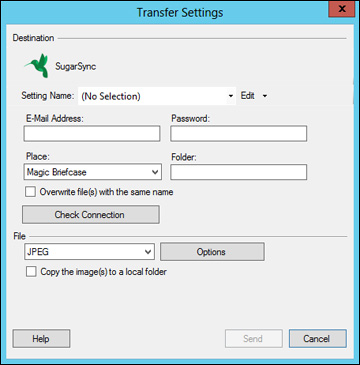- Scan your original using Easy Photo Scan.
- Click
the
 icon.
You see a window like this:
Note: If you have already configured a SugarSync account in Easy Photo Scan, you can select the Setting Name or Destination Name for the account and click Send to upload your images.
icon.
You see a window like this:
Note: If you have already configured a SugarSync account in Easy Photo Scan, you can select the Setting Name or Destination Name for the account and click Send to upload your images. - Enter the account information in the E-Mail Address and Password fields.
- Select a
Place option for the uploaded
images.
Note: In SugarSync, the Magic Briefcase is now called "My SugarSync". Uploads to the Magic Briefcase appear in the My SugarSync folder.
- Enter a folder name in the Folder field. If you enter the name of an existing folder, the images are uploaded to that folder. If the folder does not exist, a new folder with that name is created.
- If you want to replace existing files with the same name with the uploaded images, click the Overwrite file(s) with the same name checkbox.
- Click Check Connection to test whether the SugarSync account information is correct.
- Select the image format for the uploaded files from the File or File Type list.
- If there are options for the selected file format, click Options or Option and select the options you want.
- If you also want to save the images to a local folder, select the Copy the image(s) to a local folder checkbox and select a folder.
- If you want to save the current settings, click Edit or the Destination Name field and select Save As. Enter a name for the setting and click OK.
- Click Send to upload the images to your SugarSync account, or click Cancel to cancel the operation.