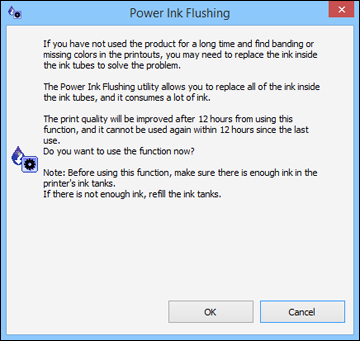You can use
the Power Ink Flushing utility to flush the ink tubes.
Note: After
flushing the ink tubes, you must turn off the product and wait at
least 12 hours before printing again.
Before you begin, make sure no product lights are indicating errors.