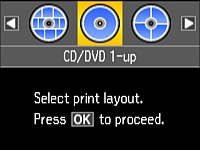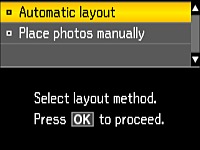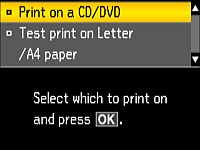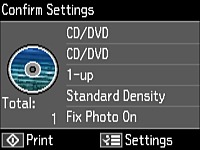You can
print one or more photos from a memory card directly onto a CD/DVD.
If you want, you can first print a test design on plain
paper.
- Insert a memory card into a memory card slot on your product.
- Press
the
 home button, if
necessary.
home button, if
necessary. - Press the arrow buttons to select Print Photos and press the OK button.
- Select Print on CD/DVD and press the OK button. You see this screen:
- Select a layout and press the OK button.
- If you see the screen below, do one of the following:
- Follow the instructions on the screen to select your photo or photos.
- When you see the screen to adjust the inner and outer diameter of your CD or DVD, adjust the settings if necessary, and press the OK button. You see this screen:
- Select
Print on a CD/DVD and press the
OK button.
Note: You can also select Test print on Letter/A4 paper to print a test page of your design on plain paper before printing on a CD/DVD.
- Load the CD, DVD, or plain paper you want to print on.
- Follow the instructions on the LCD screen until you see this screen:
- Select any print settings as needed.
- When you
are ready to print, press the
 start button.
start button.