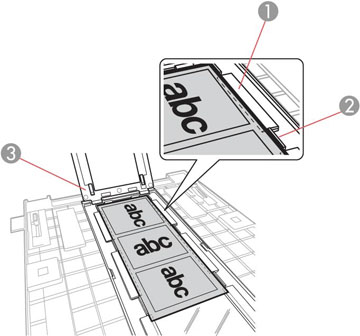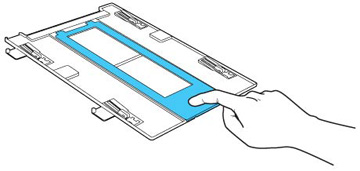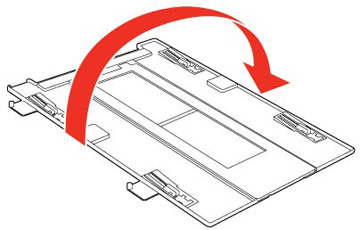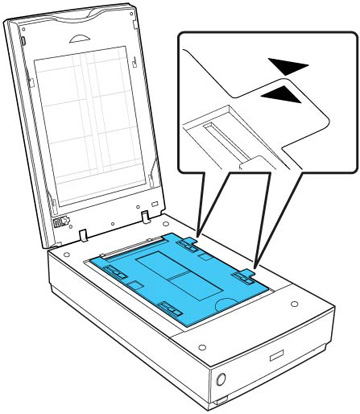You can
place medium format film on the scanner using the medium format
film holder.
Caution:
Hold only the edges of the film strips or use
gloves, or you may damage the film.
Note: You cannot
use Full Auto Mode when scanning medium format film. Make sure the
white areas on the back of the holder are not scratched, dirty, or
covered in any way or the scanner may not correctly detect the
holder during scanning.