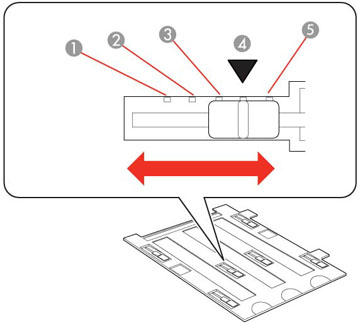If a scanned image appears distorted or blurry, try these solutions:
- Make sure your original is not wrinkled or warped. This may prevent the original from laying flat on the scanner glass.
- Do not move your original or your product during scanning.
- Your product will not operate properly while tilted at an angle. Place it on a flat, stable surface that extends beyond the base of the product in all directions.
- Adjust these Epson Scan settings (if available) and try scanning again:
- Click Configuration, select the Color tab, and adjust these Epson Scan settings (if available):
- If the
solutions above do not work, move the sliders on the film holder to
adjust the height between the film holder and the scanner glass.
You may need to scan at different heights to determine the optimum
focal point for your film, which may differ from frame to frame or
image to image. Set all the sliders to the same height. (Their
default height is 0.12 inch (3 mm) and indicated by the arrow
symbol.)
1 0.18 inch (4.5 mm) 2 0.16 inch (4 mm) 3 0.14 inch (3.5 mm) 4 0.12 inch (3 mm) 5 0.1 inch (2.5 mm)