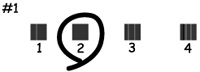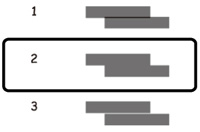- Load a few sheets of plain paper in the product.
- Do one
of the following:
- Windows: Access the Windows Desktop and right-click the product icon in the Windows taskbar.
- OS X: In the Apple menu or the Dock, select System Preferences. Select Print & Fax, Print & Scan, or Printers & Scanners, select your product, and select Options & Supplies. Select Utility and select Open Printer Utility.
- Select Print Head Alignment, then select the type of alignment you want to perform, if necessary.
- Click
Next, then click Print to print an alignment sheet.
Note: Do not cancel printing while you are printing a head alignment pattern.You see a window like this:
- Check
the printed pattern and follow the instructions on the screen to
choose the number representing the best printed pattern for each
set.
Vertical alignment
Horizontal alignment
- After choosing each pattern number, click Next.
- If no patterns are aligned in one or more of the sets, choose the closest one in each set and click Realignment. Then print another alignment sheet and check it.
Note: Click Skip (where available) if you want to skip a particular alignment sheet. - When you are done, click Finish.