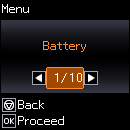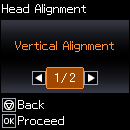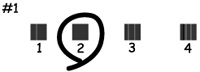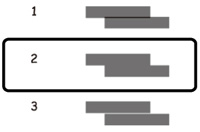- Load a few sheets of plain paper in the product.
- From the home screen, select Menu and press the OK button. You see this screen:
- Press the arrow buttons to select Maintenance and press the OK button.
- Press the arrow buttons to select Head Alignment and press the OK button. You see this screen:
- Press the arrow buttons to select Vertical Alignment or Horizontal Alignment and press the OK button.
- Press
the OK button again to
print an alignment sheet.
Note: Do not cancel printing while you are printing a head alignment pattern.
- Check
the printed pattern and select the number representing the most
solid printed pattern for each set on the LCD screen.
Vertical alignment
Horizontal alignment
- Press the OK button when you are finished.