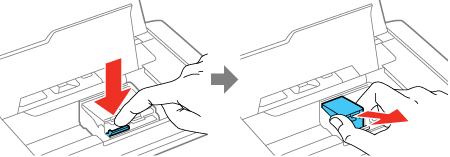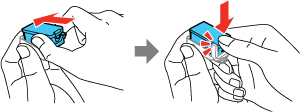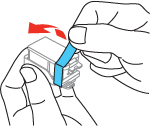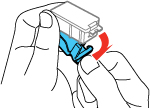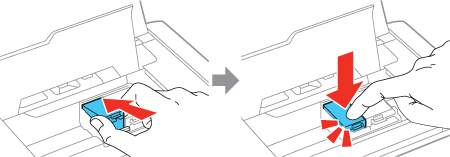Make sure
you have your replacement cartridges handy before you begin. You
must install new cartridges immediately after removing the old
ones.
Caution:
Leave your old cartridges in the printer until
you are ready to replace them to prevent the print head nozzles
from drying out. Do not open ink cartridge packages until you are
ready to install the ink. Cartridges are vacuum packed to maintain
reliability.
- Turn on
your product.
- If an ink
cartridge is expended, you see a message on the LCD screen. Note
which cartridge need to be replaced and press the
OK button. Select the
option to replace the ink cartridge and press the
OK button.
- If you are
replacing a cartridge before you see a message on the LCD screen,
select Menu > Maintenance > Ink
Cartridge Replacement. Then press the OK button.
- Open the
inner cover.
Caution:
Do not move the print head by hand; otherwise,
you may damage your product. Do not touch the flat white cable
inside the printer.
- Push in
the blue tab to unlock the ink cartridge you are replacing. Then
lift the bottom of the ink cartridge to remove it.
Warning: If ink
gets on your skin, wash it thoroughly with soap and water. If ink
gets into your eyes, flush them immediately with water. If ink gets
into your mouth, spit it out and see a doctor right away. Keep ink
cartridges out of the reach of children.
- Recap
the used ink cartridge using the cap that came with it.
Note: Dispose of
used cartridges carefully. Do not take the used cartridge apart or
try to refill it.
- Remove
the cartridge from the package and remove the yellow tape.
Caution:
Do not touch the areas shown below. Doing so
may prevent normal operation and printing.
- Remove
the cap from the cartridge and store it for later use.
Note: Save the cap
so you can recap ink cartridges before storing or disposing of
them.
Caution:
Do not remove any other labels or seals, or
ink will leak.
- Insert
the ink cartridge at a slight angle into the ink cartridge holder
as shown. Then press the bottom of the ink cartridge down until it
clicks into place.
- After
you replace the cartridge or cartridges that need replacing, close
the inner cover and press the OK button. The product starts
priming the ink. This takes a few minutes. When you see a
completion message on the LCD screen, ink replacement is complete.
Note: Do not turn
off the product while it is priming or you will waste ink. If you
see an error screen telling you an ink cartridge is installed
incorrectly, open the inner cover and press the ink cartridge down
until it clicks into place. When you're finished, close the inner
cover.
If you remove a low or expended ink cartridge, you cannot
re-install and use the cartridge.
Caution:
If you remove an ink cartridge for later use,
recap the ink cartridge using the cap that came with it to prevent
the ink from drying out and to protect the surrounding area from
getting smeared by ink. Store the ink cartridge in the same
environment as the product. Do not leave the product with the ink
cartridges removed for an extended period of time. Otherwise, ink
remaining in the print head nozzles may dry out and you may not be
able to print.