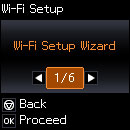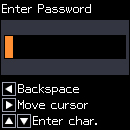You can
select or change wireless network settings using your product
control panel.
To install your product on a wireless network, follow the instructions in the Quick Guide and install the necessary software. The installer program guides you through network setup.