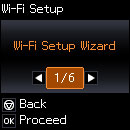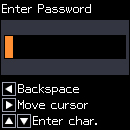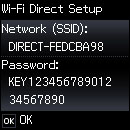You can
enable Wi-Fi Direct mode to allow direct communication between your
product and computer or other devices without a wireless router or
access point.
- From the home screen, select Wi-Fi Setup and press the OK button. You see this screen:
- Press the arrow buttons to select Wi-Fi Direct Setup and press the OK button.
- Select Connection Setup and press the OK button.
- Press
the down arrow button, then press the OK button to change the password.
Note: If you have already connected devices or computers to your product via Wi-Fi Direct, they will be disconnected when you change the password.
- Enter
your new Wi-Fi Direct password.
Note: Your password must be at least 8 and no more than 22 characters long.
- Press the OK button again. You see a screen like this:
- Use your computer or wireless device to select the Wi-Fi network name (SSID) displayed on the LCD screen, then enter the password shown.
- Press
the OK button to
exit. You see the AP
connection symbol on the LCD screen and should be able to print
directly to your product from your computer or device.
Note: If the AP connection symbol is not displayed on the LCD screen, Wi-Fi Direct mode is not enabled. Repeat these steps to try again.