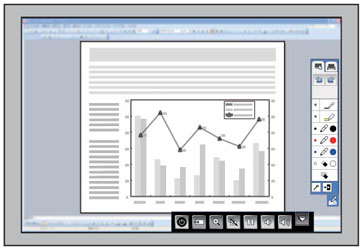You can
project from a computer, tablet, video device, or other source and
add notes to your projected content using the interactive pens. You
can use either one pen or both pens at the same time.
Note: Make sure
you use two pens with different colored ends (blue and orange). You
cannot use two pens of the same color simultaneously.