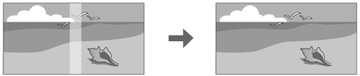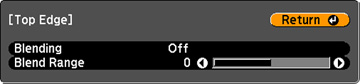You
can use the projector's Edge Blending feature to create a seamless
image from multiple projectors.
- Press the Menu button.
- Select the Extended menu and press Enter.
- Select the Multi-Projection setting and press Enter.
- Select the Edge Blending setting and press Enter. You see this screen:
-
Turn on the Edge Blending,
Guide Display, and Pattern Guide settings.
Note: If the projected guide is unclear, try changing the Guide Colors setting.
- Select the edge you want to blend and press Enter. You see a screen like this:
- Select the Blending setting and select On.
- Select the Blend Range setting and select the width of the blended area. Set the range so that the displayed guides are at the edges of the overlapping area between the two images.
- Press Esc to go back to the previous screen.
- Select the Blend Curve setting (PowerLite Pro G6070W/G6170/G6270W/G6470WU/G6570WU/G6770WU) and select a gradient for the shaded area.
- When the edges are blended, turn off the Guide Display and Pattern Guide settings to check the final settings.
- When you are finished, press the Menu button.