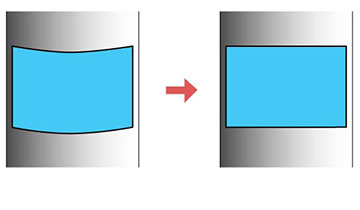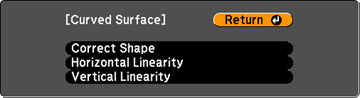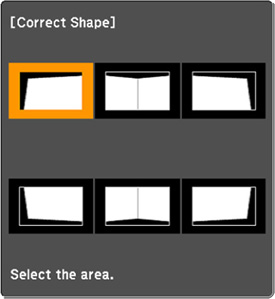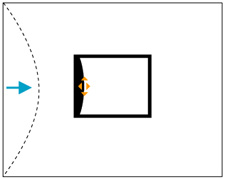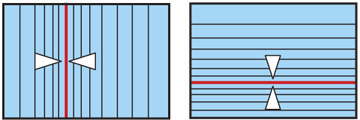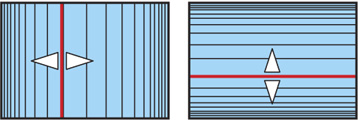You
can use the projector's Curved Surface setting to adjust the shape
of an image projected on a curved surface (PowerLite Pro
G6870/G6970WU).
Note: For the best
results, project from the front of the screen onto a surface with a
uniform arc radius and with the lens centered horizontally using
lens shift. The image may not be evenly focused throughout even
after performing the steps here.