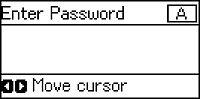You can
enable Wi-Fi Direct mode to allow direct communication between your
product and a computer or other devices without a wireless router
or access point.
- Press the up or down arrow button, select Wi-Fi Setup, and press the OK button. You see this screen:
- Press the down arrow button, select Wi-Fi Direct Setup, and press the OK button.
- Press the down arrow button, select Connection Setup, and press the OK button.
- Press the down arrow button, select Change Password, and press the OK button.
- Press the up arrow button.
Note: If you have already connected devices or computers to your product via Wi-Fi Direct, they will be disconnected when you change the password.
- Enter a
Wi-Fi Direct password using the numeric keypad.
Note: Your password must be at least 8 and no more than 22 characters long.
- To enter letters or symbols, press the buttons on the numeric keypad repeatedly to scroll through characters.
- To enter numbers or change the case of letters, press the up or down arrow button.
- To delete the previous character, press the left arrow button.
- To enter a space, press the right arrow button.
- Press the OK button when you’re finished entering your password. You see this screen:
- Press the OK button to view the SSID (Wi-Fi network name) and password.
- Use your computer or wireless device to select the Wi-Fi network name (SSID) displayed on the LCD screen, and enter the password shown.
- Press
the OK button to return
to the Home screen. You see the
 connection symbol on the LCD screen and
should be able to print directly to your product from your computer
or device.
connection symbol on the LCD screen and
should be able to print directly to your product from your computer
or device.