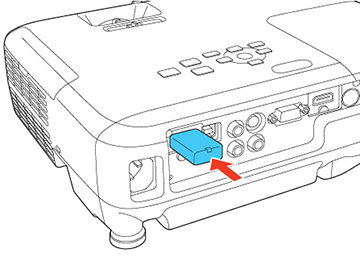You can
display a QR code on the screen and use it to connect a single
smartphone or tablet to your projector with the Epson iProjection
app.
Note: Depending on
your projector model, you may need to purchase the optional
wireless LAN module.
Your smartphone or tablet is now connected to
your projector. Visit epson.com/projectorapp (U.S.) or epson.ca/projectorapp (Canada) for information
on controlling your projector with the Epson iProjection app.