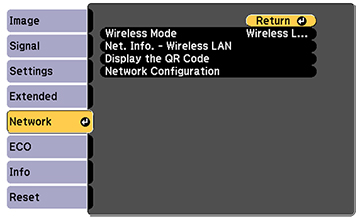You can
connect directly to your projector from a single laptop or computer
with a quick wireless connection.
Note: Depending on
your projector model, you may need to purchase the optional
wireless LAN module.
Your laptop or computer and projector are now
connected over a wireless network.