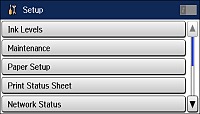You can
change default printer settings using the control panel on the
product.
Note: These
settings can be locked by an administrator. If you cannot access
these settings, contact your administrator for
assistance.
- Press the
 home button, if
necessary.
home button, if
necessary. - Select Setup. You see a screen like this:
- Scroll down and select System Administration. Enter the administrator password, if necessary. You see a screen like this:
- Select Printer Settings.
- Select the Paper Source Settings options you want to use.
- Select one of these Auto Error Solver options:
- When you are finished, press the
 home button to exit.
home button to exit.