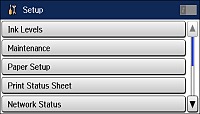You can set
an administrator password to lock the following settings and
prevent them from being changed:
Note: For
more information on administration settings, see the Administrator's Guide.
- Press the
 home button, if
necessary.
home button, if
necessary. - Select Setup. You see a screen like this:
- Scroll down and select Admin Settings.
- Select Admin Password.
- Select Register. You see a screen like this:
- Use the displayed keyboard to enter a password and press
 .
. - Enter your password again to confirm.
- Select OK.
- Select Lock Setting and select On.