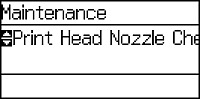- Load a few sheets of plain paper in the product.
- Press the arrow buttons to select Menu and press the OK button.
- Select Maintenance and press the OK button. You see this screen:
- Select Print Head Nozzle Check and press the OK button. You see a screen like this:
- Press the up arrow button. The nozzle pattern prints.
- Check the printed pattern to see if there are gaps in the
lines.
Print head is clean
Print head needs cleaning
- Do one of the following:
- Follow the instructions on the screen to clean the print
head, check the nozzles, and repeat the process as
necessary.
Caution:Never turn off the product or open the front cover during a cleaning cycle or you may not be able to print.