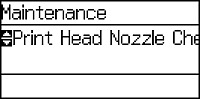- Disconnect any interface cables connected to your product.
- Load plain paper in the product.
- Press the arrow buttons to select Menu and press the OK button.
- Select Maintenance and press the OK button. You see this screen:
- Select Print Head Nozzle Check and press the OK button. You see a screen like this:
- Press the up arrow button. The nozzle pattern prints.
- Do one of the following, depending on the results of the
product check:
- If the page prints and the nozzle check pattern is complete, the product is operating properly. Any operation problem you may have could be caused by your computer, cable, software, or selected settings. Check the other solutions in this book or try uninstalling and reinstalling your printer software.
- If the page prints but the nozzle check pattern has gaps, clean or align the print head.
- If the page does not print, the product may have a problem. Check for other solutions. If they do not work, contact Epson.