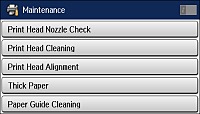If you see
ink on the back of a printout, you can clean the paper guide
rollers to remove any excess ink. If paper does not feed correctly
from the rear paper feed slot, you can use a cleaning sheet to
clean the rollers.
- Do one of the following:
- If printouts are smeared or scuffed, load plain paper in the paper source that you want to clean in this size: Letter (8.5 × 11 inches [216 × 279 mm]).
- If paper does not feed correctly from the rear paper feed slot, load the cleaning sheet that comes with genuine Epson paper in the rear paper feed slot.
- Press the
 home button, if
necessary.
home button, if
necessary. - Select Setup.
- Select Maintenance. You see a screen like this:
- Scroll down and select Paper Guide Cleaning.
- Select the paper source for the paper guide rollers you want to clean.
- Press the
 Color button.
Color button. - Do one of the
following:
- If you loaded plain paper, repeat as necessary until the paper comes out clean..
- If you loaded a cleaning sheet, repeat these steps up to 3 times.
Note: If the paper is not clean after cleaning several times, try cleaning the paper guide rollers for the other paper sources.