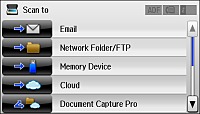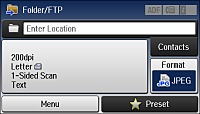You can scan
an image and save it to a network folder using your product's
control panel.
Note: Make
sure the date and time are set correctly on your product's control
panel before using this feature.
- Place your original on the product for scanning.
Note: To scan a double-sided document, place it in the ADF and select the 2-Sided setting.
- Press the
 home button, if
necessary.
home button, if
necessary. - Select Scan. You see a screen like this:
- Select Network Folder/FTP. You see a screen like this:
- Do one of the following to select a folder or FTP location:
- Select Format to choose the file format for your scan.
- Select Menu >
File Settings. Change the
Filename Prefix setting if
necessary, then press the
 back button to return to the
Folder/FTP screen.
back button to return to the
Folder/FTP screen. - Select Preset to save
your scan settings.
Note: Presets can be locked by an administrator. If you cannot access or change this setting, contact your administrator for assistance.
- Press one of the
 buttons. Your product scans your
original and saves it in the selected location.
buttons. Your product scans your
original and saves it in the selected location.