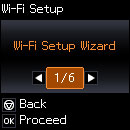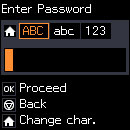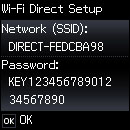You can
enable Wi-Fi Direct mode to allow direct communication between your
product and computer or other devices without a wireless router or
access point.
- Press the
 home button, if
necessary.
home button, if
necessary. - Press the arrow buttons to select Wi-Fi Setup and press the OK button. You see this screen:
- Select Wi-Fi Direct Setup and press the OK button.
- Select Connection Setup and press the OK button.
- Press the down arrow button, then press the OK button to change
the password.
Note: If you have already connected devices or computers to your product via Wi-Fi Direct, they will be disconnected when you change the password.
- Enter your new Wi-Fi Direct password.
Note: Your password must be at least 8 and no more than 22 characters long.
- Press the up and down arrow buttons to scroll through characters. Then press the right arrow button to move to the next character.
- To switch
between ABC (uppercase),
abc (lowercase), or 123 (numbers and symbols), press the
 home button.
home button. - To delete characters, press the left arrow.
- When you finish entering characters, press the OK button.
- Press the OK button. You see a screen like this:
- Use your computer or wireless device to select the Wi-Fi network name (SSID) displayed on the LCD screen, then enter the password shown.
- Press the OK button to exit. You see
either an AP or Direct connection symbol on the LCD screen
and should be able to print directly to your product from your
computer or device.
Note: If the AP or Direct connection symbol is not displayed on the LCD screen, Wi-Fi Direct mode is not enabled. Repeat these steps to try again.