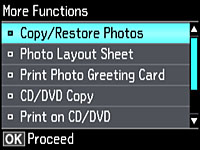- Load plain paper in either Letter (8.5 × 11 inches [216 × 279 mm]) or A4 (8.3 × 11.7 inches [210 × 297 mm]) size.
- Press the
 home button, if
necessary.
home button, if
necessary. - Select More Functions and press the OK button.
- Select Personal Stationery and press the OK button.
- Select Calendar and press the OK button.
- Select one of the format options and press the
OK
button.
Note: View the images for each option to preview the design layout.
- If you chose Monthly, select the year and month, and press the OK button.
- Select the type of paper to print on and press the OK button.
- When you see a message asking you to load paper, press the OK button.
- To print more than one sheet, press the + or – button to select the number (up to 99).
- When you are ready to print, press the
 start button.
start button.