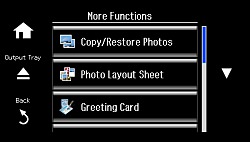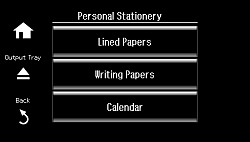- Load paper in either Letter (8.5 × 11 inches [216 × 279 mm]) or A4 (8.3 × 11.7 inches [210 × 297 mm]) size.
- Press
the
 home button, if
necessary.
home button, if
necessary. - Select More Functions.
- Scroll down and select Personal Stationery.
- Select Calendar.
- Select
one of the following settings:
- Weekly: prints a Sunday to Saturday week-long calendar with hourly divisions.
- Monthly: prints a monthly calendar for a chosen month and year.
- Monthly with Photo: prints a monthly calendar for a chosen month and year with a photo in the background.
Note: View the thumbnails next to each option to preview the design layout. - If you choose Monthly, enter the year and month and press Done.
- Select the type and size of paper to print on.
- When you see a message asking you to load paper, select Proceed.
- To print more than one sheet, press the + or – button to select the number (up to 99).
- When you
are ready to print, press the
 Start button.
Note: To cancel printing, select Cancel.
Start button.
Note: To cancel printing, select Cancel.