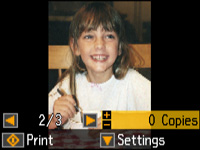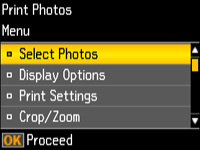- Press
the
 home button, if
necessary.
home button, if
necessary. - Press the left or right arrow button to select Print Photos and press the OK button. The first photo on your memory card is displayed:
- Press the left or right arrow button to scroll through your photos and display one that you want to view or print.
- Press the + or – button to select one or more copies of the photo (up to 99).
- To view additional photos and select others for printing, press the left or right arrow button and repeat the selections above.
- To select settings for the photos, press the down arrow button. You see this screen:
- Do one
of the following:
- To change the selected photos and number of copies to print, select Select Photos, press the OK button, and select the necessary settings.
- To change the display setting for the LCD screen, select Display Options, press the OK button, and select the setting you want.
- To change the print settings, select Print Settings, press the OK button, and select the necessary settings.
- To crop or
zoom into your photo, select Crop/Zoom, press the OK button, and press the
+ or – button to adjust the image area or the
 home button to rotate the crop
area.
home button to rotate the crop
area.
- When you
are ready to print, press the
 start button.
start button.