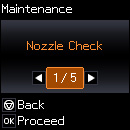- Load a few sheets of plain paper in the product.
- Press the
 home button, if
necessary.
home button, if
necessary. - Press the arrow buttons to select Setup and press the OK button.
- Press the arrow buttons to select Maintenance and press the OK button. You see this screen:
- Press the OK button.
- Press the
 start button. The nozzle
check pattern is printed.
start button. The nozzle
check pattern is printed. - Check the printed pattern to see if there are gaps in the
lines.
Print head is clean
Print head needs cleaning
- Do one of the following: