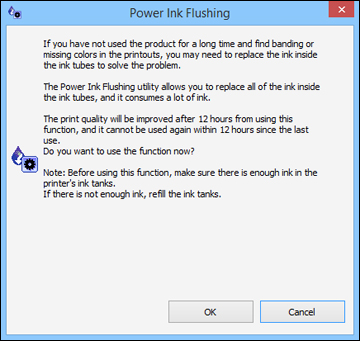You can use
the Power Ink Flushing utility to flush the
ink.
Note: After a
Power Ink Flushing, you must turn off the product and wait at least
12 hours before printing again.
Before you begin, make sure no product lights are indicating errors.
- Do one of the following:
- Windows: Access the Windows Desktop and right-click the product icon in the Windows taskbar and select Printer Settings. Then click the Maintenance tab.
- OS X: In the Apple menu or the Dock, select System Preferences. Select Print & Fax, Print & Scan, or Printers & Scanners, select your product, and select Options & Supplies. Select Utility and select Open Printer Utility.
- Click the Power Ink Flushing button. You see a window like this:
- Follow the on-screen instructions.
- When you finish the Power Ink Flushing, turn off the product and wait at least 12 hours before printing.
- Print a document and check the print quality. If the print quality did not improve, contact Epson for support.