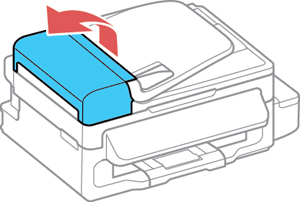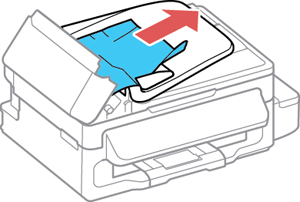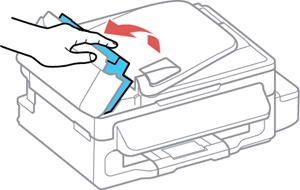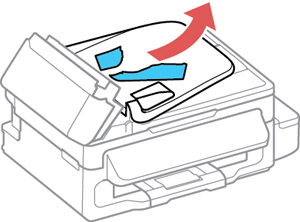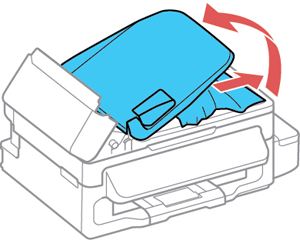If you have problems with document jams in the automatic document feeder (ADF), follow the steps here to clear the jam.
- Cancel the print job, if necessary.
- Remove your originals from the ADF.
- Open the ADF cover.
- Carefully
remove any jammed paper.
Caution:Make sure you open the ADF cover before removing any jammed pages. Otherwise the product may be damaged.
- Leave the ADF cover open, then lift the paper feeder.
- Remove any jammed paper or torn pieces.
- Lower the paper feeder (but do not close the ADF cover).
- Raise the ADF input tray and carefully remove and jammed paper.
- Lower the ADF input tray to its original position.
- Reload your
originals.
Caution:Make sure you do not load the ADF beyond its capacity for your paper size. Also make sure the originals you load are not bent, folded, or curled and do not have tape, staples, or other materials that could obstruct the feeder.
- Follow the prompts on the LCD screen to clear any error messages. If you still see a paper jam message, check the other paper jam solutions.