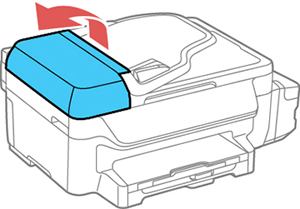If you have problems with document jams in the automatic document feeder (ADF), follow the steps here to clear the jam.
- Cancel the print job, if necessary.
- Remove your originals from the ADF.
- Open the ADF
cover.
Caution:Make sure you open the ADF cover before removing any jammed pages. Otherwise the product may be damaged.
- Carefully remove any jammed pages.
- Close the ADF cover, then open the document cover.
- Carefully remove any jammed pages in the direction shown.
- Close the document cover.
- Raise the ADF input tray and carefully remove any jammed pages.
- Lower the ADF input tray to its original position.
- Reload your
originals.
Caution:Make sure you do not load the ADF beyond its capacity for your paper size. Also make sure your originals are not bent, folded, or curled and do not have tape, staples, or other materials that could obstruct the feeder.
- Follow the prompts on the LCD screen to clear any error messages. If you still see a paper jam message, check the other paper jam solutions.