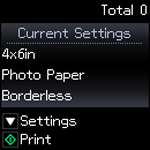- Press the
 home button, if
necessary.
home button, if
necessary. - Press the arrow buttons to select Print Photos and press the OK button. The first photo on your memory card is displayed:
- Press the arrow buttons to scroll through your photos to display one that you want to view or print.
- Press the arrow buttons to select one or more copies of the photo (up to 99).
- To view additional photos and select others for printing, press the arrow buttons and repeat the selections above.
- To view the print settings for the photos, press the OK button. You see the current settings:
- To change the print settings, press the arrow button shown on the screen and select the necessary settings.
- When you are ready to print, press the
 start button.
start button.