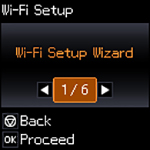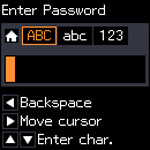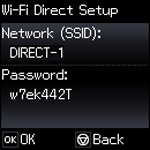You can
enable Wi-Fi Direct mode to allow direct communication between your
product and computer or other devices without a wireless router or
access point.
- Press the
 home button, if
necessary.
home button, if
necessary. - Press the arrow buttons to select Wi-Fi Setup and press the OK button. You see this screen:
- Press the arrow buttons to select Wi-Fi Direct Setup and press the OK button.
- Press the arrow buttons to select Connection Setup and press the OK button.
- Press the down arrow button, then press the OK button to change
the Wi-Fi Direct password.
Note: If you have already connected devices or computers to your product via Wi-Fi Direct, they will be disconnected when you change the password.
- Enter your Wi-Fi Direct password.
Note: Your password must be at least 8 and no more than 22 characters long.
- Press the up and down arrow buttons to scroll through characters. Then press the right arrow button to move to the next character.
- To switch
between ABC (uppercase),
abc (lowercase), or 123 (numbers and symbols), press the
 home button.
home button. - To delete characters, press the left arrow.
- When you finish entering characters, press the OK button.
- Press the OK button. You see this screen:
- Use your computer or wireless device to select the Wi-Fi network name (SSID) displayed on the LCD screen, then enter the password shown.
- Press the OK button to exit. You see
either an AP or D connection symbol on the LCD screen and
should be able to connect to your product directly from your
computer or device, and then print. If you are printing from a
computer, make sure you installed the network software as described
on the Start Here sheet.
Note: Make a note of the SSID and password that appear.
If the AP or D connection symbol is not displayed on the LCD screen, Wi-Fi Direct mode is not enabled. Repeat these steps to try again.