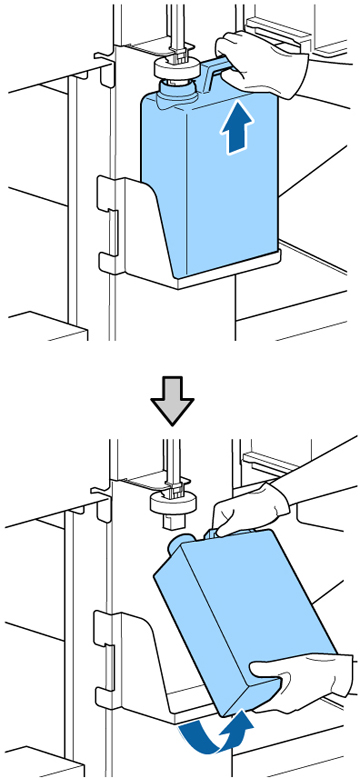When you
see one of these messages on the product's LCD screen, you need to
replace the waste ink bottle:
- Prepare empty waste ink bottle
- Replace waste ink bottle and press OK
Wait until the product is not printing or cleaning the print heads before replacing the waste ink bottle.
Caution:
Replacing the waste ink bottle during printing
or cleaning could cause waste ink to leak. When replacing the waste
ink bottle, always wear the gloves included in the maintenance kit.
Leave the waste ink in the bottle for disposal and do not transfer
it to another container.