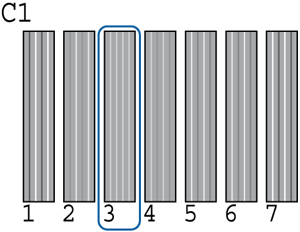If your
printouts are grainy or blurry, you need to align the print head.
The thickness of your print media determines the alignment options
you select. You can store separate alignment values for each type
of media you use for quick selection.
Before aligning the print head, make sure you have correctly loaded the media you plan to print on. Also check that the print head nozzles are not clogged.