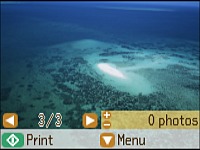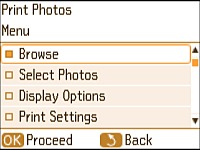- Press the
 home button, if
necessary.
home button, if
necessary. - Press the arrow buttons to select Print Photos and press the OK button.
- Select View and Print Photos and press the OK button. A photo on your memory card is displayed:
- Press the right or left arrow button to scroll through your photos and display one that you want to print.
- Press the + or – button to select one or more copies of the photo (up to 99).
- To select additional photos for printing, repeat the steps above.
- To view additional settings, press the down arrow button. You see this screen:
- Select from the following options:
- Browse to select photos by date
- Select Photos to select all photos
- Display Options to select how photos are displayed on the LCD screen
- Print Settings to change the print settings
- Photo Adjustments to change the appearance of your printed photos
- Filter to apply a sepia tone or black-and-white filter to the viewed or printed photo
- Crop/Zoom to crop or zoom into your photo
- When you are ready to print, press the
 start button.
start button.