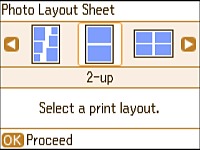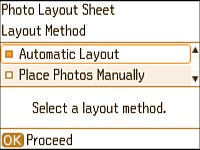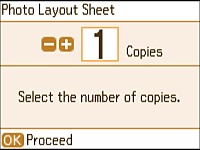- Press the
 home button, if
necessary.
home button, if
necessary. - Press the arrow buttons to select Print Photos and press the OK button.
- Select Photo Layout Sheet and press the OK button. You see this screen:
- Select one of the layout options and press the OK button.
- Select the paper size setting that matches the paper you loaded and press the OK button.
- Select the paper type setting that matches the paper you loaded and press the OK button.
- If you see the screen below, do one of the
following:
- To allow your product to place photos in the layout automatically, select Automatic Layout and press the OK button. Press the left or right arrow button to scroll through your photos, and press the + or – button to select a photo for your layout. Press the down arrow button to view additional settings. Press the OK button when you're finished.
- To place photos in the layout manually, select Place Photos Manually and press the OK button. Follow the instructions on the LCD screen to select and place photos on your layout sheet.
- Press the + or – button to select the number of copies (up to 99) and press the OK button.
- When you are ready to print, press the
 start button.
start button.