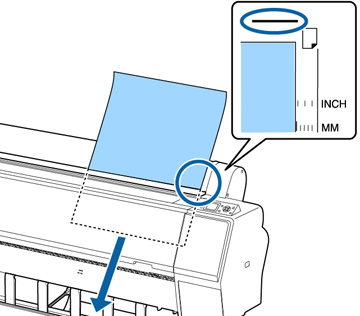Load most
thick or large papers in the portrait orientation (short edge
first). Load paper that is more than 19 mil (0.5 mm) thick and 30
inches (762 mm) long in landscape orientation (SC-P8000/SC-P9000).
Note: Make sure
the paper path is clear and any roll paper is rolled up before you
load cut sheet paper.