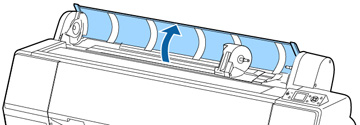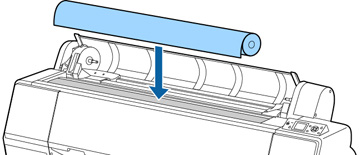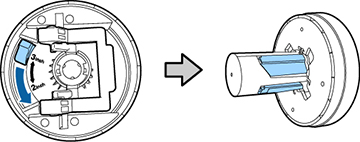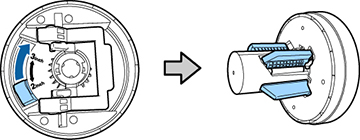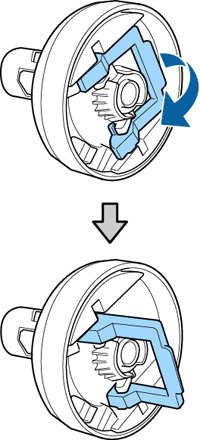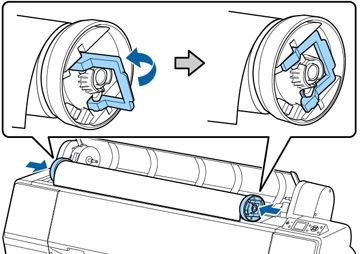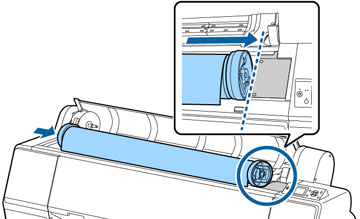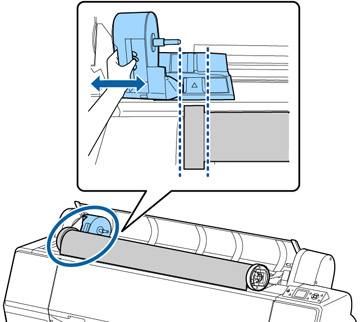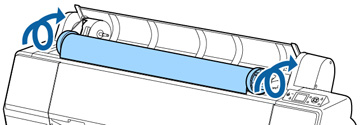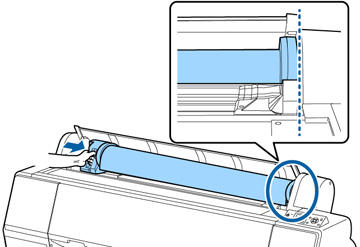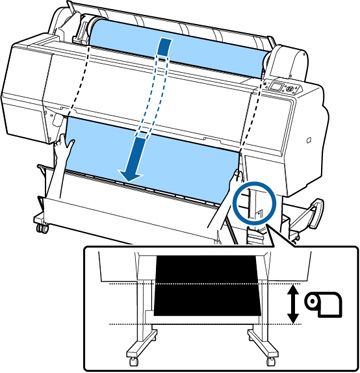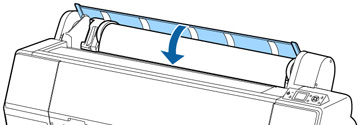You can load roll paper with a 2- or 3-inch
core and a width of up to 24 inches (61 cm) (SC-P6000/SC-P7000) or
44 inches (112 cm) (SC-P8000/SC-P9000).
To avoid indenting or creasing the paper,
remove it from the paper path and roll it up when you are not
printing.
Note: Store roll
paper on its end or horizontally (if the packaging end-caps are
installed). Never store roll paper on its edge, as a flat spot can
develop and lead to imaging artifacts on the prints.