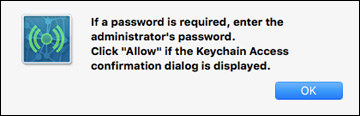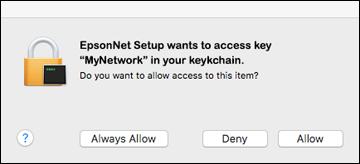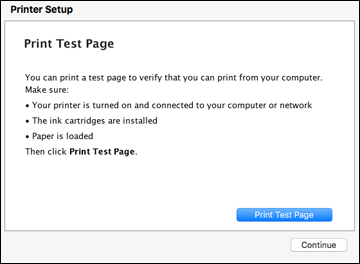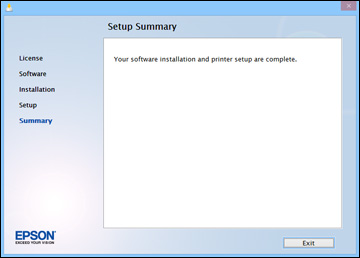- When you see this screen, select Yes and click Next (Windows) or Continue (OS X).
You see a screen like this:
- Click Next to continue.
Note: If you
see a firewall alert message, click Unblock or Allow to let EpsonNet Setup continue. Do not
select Ask Me Later, Keep Blocking, or Block.
- OS X: If you see the following messages,
click OK and click Allow to let EpsonNet Setup access your
password information.
- Follow the on-screen instructions to let the system
automatically configure your product on your network.
Note: Your
product broadcasts its network information for 60 minutes from the
time ink charging begins. If you do not complete Wi-Fi setup within
60 minutes, you cannot connect automatically and may be prompted to
enter your network name (SSID) and password on a displayed screen.
You can also select a different Wi-Fi setup method.
- If you see the IP Address Settings screen, select
IP Address Automatic Configuration
(DHCP) and click Next.
- OS X: When you see this screen, click
Add Printer and follow the
on-screen instructions to add your product and the print queue to
your system. Then click Continue.
Note: Be sure
to select your Epson product in the Use or Print
Using drop-down list.
- When you see this screen,
print a test page and click Next
(Windows) or Continue
(OS X).
- Windows: The system begins searching for the
latest firmware for your product. If you see this screen, new
firmware is available. Click Next
and follow the on-screen instructions. When you are ready, click
Start and wait for the firmware
update to finish.
IMPORTANT: DO
NOT TURN OFF YOUR PRODUCT OR INTERRUPT THE FIRMWARE SEARCH PROCESS
IN ANY WAY.
- Follow the on-screen
instructions to complete product setup. When you see this screen,
click Exit (Windows) or
Close (OS X) to close the
installation program.