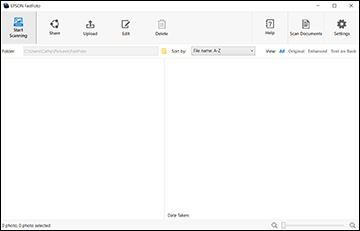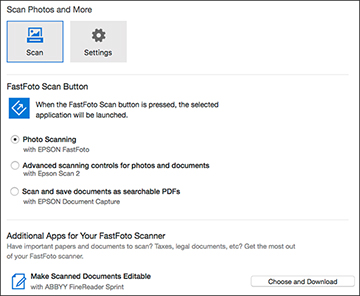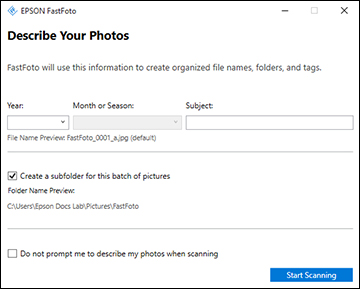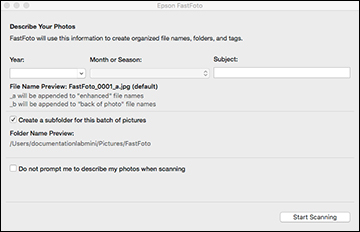When you
scan photos with the FastFoto software, the program automatically
saves your scanned images in JPEG format on your computer in the
folder you specify. You can select settings and enhancements before
you scan, if necessary.
Caution:
Because of the speed at which photos are
scanned, dust particles on your photos can cause white lines to
appear in scanned images, and in extreme cases can lightly scratch
the protective finish on your photos. For best results, wipe off
the front and back of your photos before scanning and use the
included microfiber cloth to clean the scanner rollers after every
300 scans, or even before each scanning session. See the link below
for instructions on cleaning the rollers.