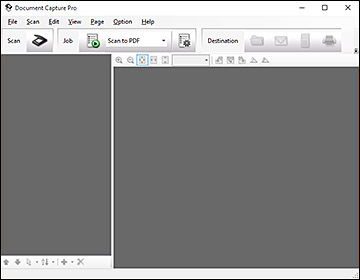You can scan
both sides of a double-sided or folded original and combine them
into a single image with the Epson Scan 2 Stitch Images
settings.
- Load your original in the scanner.
- Do one of the following to start
Document Capture Pro:
- Windows 10: Click
 and select All Apps. Select Epson
Software, then select Document
Capture Pro.
and select All Apps. Select Epson
Software, then select Document
Capture Pro. - Windows 8.x: Navigate to the Apps screen and select Document Capture Pro.
- Windows (other versions): Click
 or Start, and select All
Programs or Programs. Select
Epson Software, then select
Document Capture Pro.
or Start, and select All
Programs or Programs. Select
Epson Software, then select
Document Capture Pro.
- Windows 10: Click
- Click
the
 Scan icon, then click Detailed Settings. You see an Epson Scan
2 window like this:
Scan icon, then click Detailed Settings. You see an Epson Scan
2 window like this:
- Select Double-Sided as the Scanning Side setting.
- Select the original document size as the Document Size setting.
- Select one of the following as the Stitch Images setting:
- Click Save.
- Click
Scan. The scanned image is
displayed.
Note: If the scanned images are not stitched together correctly, click Scanning Side on the Epson Scan 2 window, select Settings, and set the Binding Edge to Left or Top.