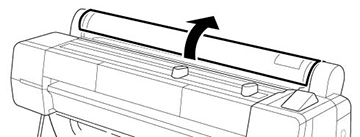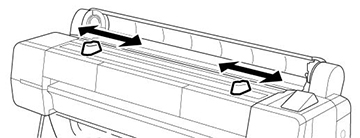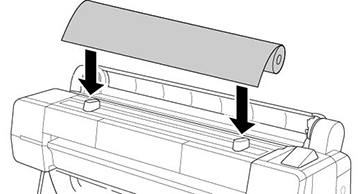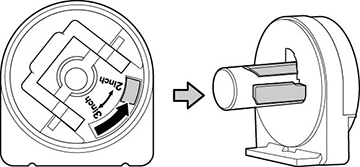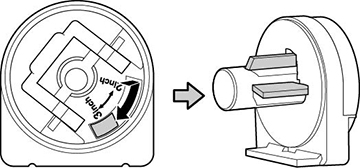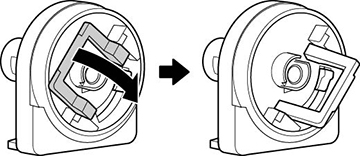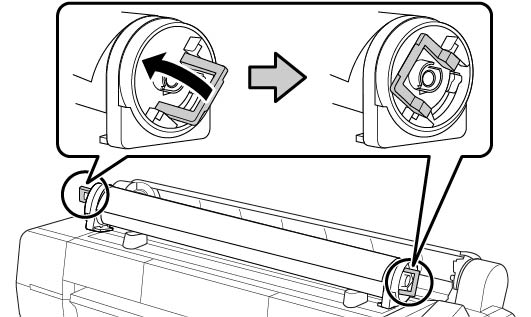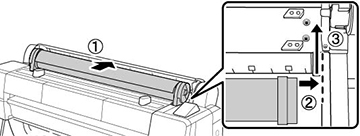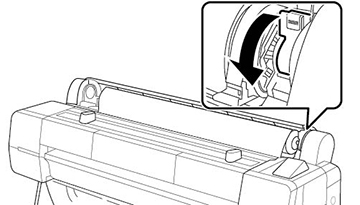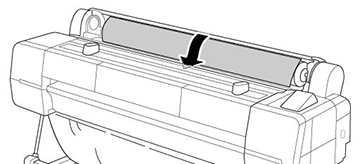You can load roll paper with a 2- or 3-inch
core and a width of up to 44 inches (112 cm) (SureColor P10000) or
64 inches (163 cm) (SureColor P20000).
Caution:
Cut off any wavy or curled portions of the
roll paper before loading it. Printing on wavy or curled paper may
cause print head strikes that lead to repeated print head cleanings
or permanent damage to the printer.
To avoid indenting or creasing the paper,
remove it from the paper path and roll it up when you are not
printing.
Note: Store roll
paper on its end or horizontally (if the packaging end-caps are
installed). Never store roll paper on its edge, as a flat spot can
develop and lead to imaging artifacts on the prints.