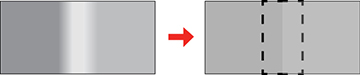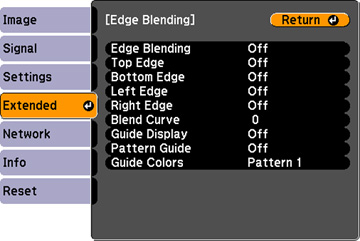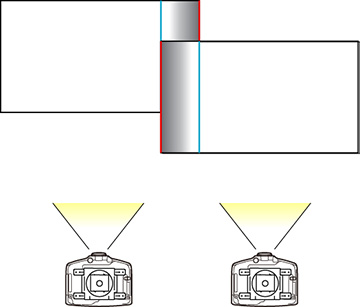You
can use the projector's Edge Blending feature to create a seamless
image from multiple projectors.
- Press the Menu button.
- Select the Extended menu and press Enter.
- Select the Multi-Projection setting and press Enter.
- Select the Edge Blending setting and press Enter. You see this screen:
-
Turn on the Edge
Blending, Guide Display,
and Pattern Guide
settings.
Note: If the projected guide is unclear, try changing the Guide Colors setting.
- Select the edge you want to blend and press Enter. You see a screen like this:
- Select the Blending setting and select On.
- Select the Blend Start Position setting and adjust the point where edge blending begins.
- Select the Blend Range setting and select the width of the blended area so that the displayed guides are at the edges of the overlapping area between the two images.
- Press Esc to go back to the previous screen.
- Select the Blend Curve setting and select a gradient for the shaded area.
- When the edges are blended, turn off the Guide Display and Pattern Guide settings to check the final settings.
- When you are finished, press the Menu button.