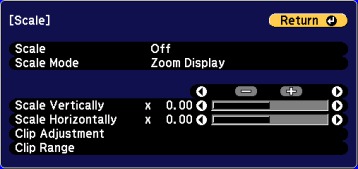You can project the same image from multiple projectors and use the Scale feature to crop and combine them into one large image.
- Press the Menu button.
- Select the Signal menu and press Enter.
- Select the Scale setting and press Enter. You see this screen:
- Select the Scale setting and select Manual.
- Select the Scale Mode setting and select one of the following options:
- Select one or more of the following scaling options and adjust it as necessary:
- Select the Image Display Range setting and use the arrow buttons to adjust the coordinates and size of each image as you view the screen.
- When you are finished, press the Menu button.