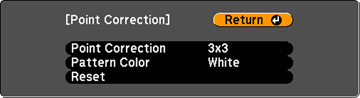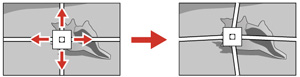You
can use the projector's Point Correction feature to fine-tune the
image shape using points on a grid. This is useful
for adjusting overlapping areas in multiple projected images that
do not line up correctly.
-
Turn on the projector and display an
image.
Note: You can display a pattern to aid in adjusting the projected image using the Settings menu.Note: You can also display a pattern to aid in adjusting the projected image using the Test Pattern button on the remote control.
- Press the Menu button.
- Select the Settings menu and press Enter.
- Select the Geometric Correction setting and press Enter.
-
Select the Point
Correction setting and press Enter.
Note: If you see a confirmation message, press Enter.You see this screen:
- Select the Point Correction setting and press Enter.
-
Select the number of grid lines to display and
press Enter.
Note: If you need to change the color of the grid lines, select the Pattern Color setting and select a suitable color.
- Use the arrow buttons on the projector or remote control to move to the point on the grid that you want to adjust. Then press Enter. The box changes from a single line to a double-lined square.
-
Use the arrow buttons to correct the image
shape in all necessary directions.
Note: You can press Enter to show or hide the image and grid to check the results.
- Press Esc to return to the previous screen and select another point to correct, if necessary.
- When you are finished, press the Menu button.