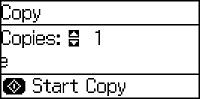You can copy
documents or photos onto these sizes and types of paper:
| Paper Type | Paper Size |
|---|---|
| Plain paper | Letter (8.5 × 11 inches [216 × 279 mm]) |
| Epson Photo Paper Glossy
Epson Premium Photo Paper Semi-gloss |
Letter (8.5 × 11 inches
[216 × 279 mm])
4 × 6 inches (102 × 152 mm) |
| Epson Premium Photo Paper Glossy
Epson Ultra Premium Photo Paper Glossy |
Letter (8.5 × 11 inches
[216 × 279 mm])
4 × 6 inches (102 × 152 mm) 5 × 7 inches (127 × 178 mm) 8 × 10 inches (203 × 254 mm) |
| Epson Premium Presentation Paper Matte | Letter (8.5 × 11 inches
[216 × 279 mm])
8 × 10 inches (203 × 254 mm) |
- Place your original document or photo on the scanner glass, or place multi-page documents in the ADF.
- Load the paper you want to print on.
- Select the paper size and type when prompted on the LCD screen.
- Press the
 home button, if
necessary.
home button, if
necessary. - Press the up or down arrow, select Copy, and press the OK button. You see a screen like this:
- To print more than one copy, press a number key or the up or down arrow button.
- Press the OK button to view and change
additional copy settings, if necessary. Then press the
 back
button.
back
button. - When you are ready to copy, press one of the
 Start buttons.
Start buttons.