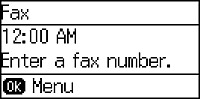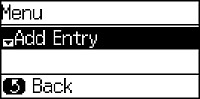You can
create a group of contacts so that you can easily send faxes to
multiple recipients.
Note: You can
create up to 100 contacts and contact groups combined.
- Press the
 home button, if
necessary.
home button, if
necessary. - Press the up or down arrow button, select Fax, and press the OK button. You see a screen like this:
- Press the
 Contacts button.
Contacts button. - Press the # button on
the numeric keypad. You see a screen like this:
Note: You can print your list of contacts and groups if necessary.
- Select Add Group and press the OK button. You see a screen like this:
- Use the buttons on the numeric keypad to enter the number you want to use for the group, such as 1. Then press the OK button.
- Use the buttons on the numeric keypad to enter the group name (up to 30 characters). Press a button on the keypad repeatedly to scroll through characters (uppercase, lowercase, or numbers). Press the right arrow button to move to the next character. Press the left arrow button to delete incorrect characters. Press the OK button when finished. You see your contacts list.
- Press the * button on the numeric keypad for each contact you want to include in your group. A * symbol appears next to each selected contact.
- Press the OK button to save the group.
- Repeat steps 6 through 9 to add more groups, if necessary.
- Press the
 home button to return to the home
screen.
home button to return to the home
screen.