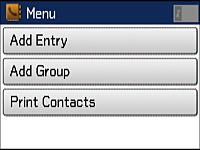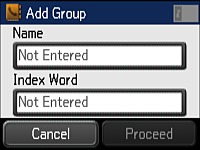You can
create a group of contacts so that you can easily send faxes to
multiple recipients.
Note: You can
create up to 100 contacts and contact groups combined.
- Press the
 home button, if
necessary.
home button, if
necessary. - Select Fax. You see a screen like this:
- Select Contacts.
- Select Menu. You
see a screen like this:
Note: You can print your list of contacts and groups if necessary.
- Select Add Group.
- Select the number you want to use for the group you are adding. You see a screen like this:
- Select Not Entered under
Name, use the displayed keyboard
to enter the group name (up to 30 characters), and press
 .
. - Select Not Entered under
Index Word, use the displayed
keyboard to enter a word to use when searching for a group (up to
30 characters), and press
 . This field is
optional.
. This field is
optional. - Select Proceed. You see your contacts list.
- Select the number next to each contact you want to include in your group. A check mark appears next to each selected contact.
- Select Save.