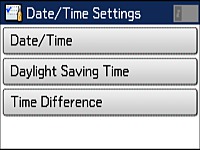Before
faxing, select the current date, time, and daylight saving phase in
your area, and choose your preferred date and time format.
- Press the
 home button, if
necessary.
home button, if
necessary. - Select
 Setup.
Setup. - Scroll down and select Common Settings.
- Scroll down and select Date/Time Settings. You see a screen like this:
- Select Date/Time.
- Select the date format you want to use.
- Use the numeric keypad to enter the current date and
select
 .
. - Select the time format you want to use.
- Use the numeric keypad to enter the current time and
select
 .
. - Select Date/Time Settings.
- Select Daylight Saving Time.
- Select the setting that applies to your area:
- Winter: it is winter or your region does not use Daylight Saving Time (DST)
- Summer: it is spring or summer and your region uses Daylight Saving Time (DST)
Note: If your region uses Daylight Saving Time (DST), you must change this setting to match the season. When you change from Winter to Summer, your product automatically sets its clock ahead one hour. When you change from Summer to Winter, it sets its clock back one hour. - If necessary, select Time Difference and use the icons on the screen to set the difference between UTC (Coordinated Universal Time) and your time zone.